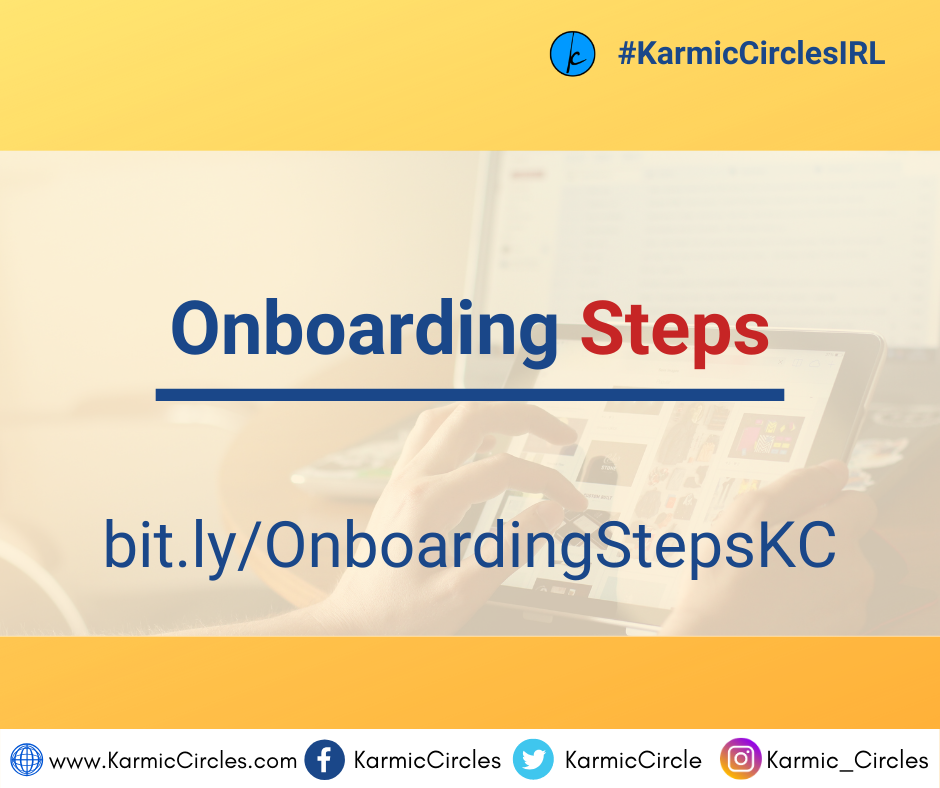Finish the onboarding steps before you set your first family meeting. You want to be comfortable with the app so you are focused on the kids and how they could be earning their way to amazing rewards.
Step 1 – ADD USERS: When you create the circle, your user is already created as an admin. You can add another adult as an admin, if needed. We recommend choosing an avatar or a picture to personalize the app. You should add a child or all your children at this time. You can also add children later. Entering their age and gender will help the app propose an appropriate avatar and recommend age appropriate deeds/ rewards we see commonly being used (feature coming soon).
Note: if you do not want to participate in the circle and have your deeds and rewards tracked, you can be the admin but stop participating in the circle by de-selecting “Also participate in the circle”. This can be useful to set up an account for a babysitter or grandparents or other care givers as needed.
Step 2 – ADD DEEDS: A deed is an agreed upon action that either gives or takes points away from a user that completes the deed. E.g. you can agree with your child that cleaning their room gives them 2 points and clearing the table gives them 1 point. Typically, the more time or the harder the chore, the more points a child should be able to earn. A deed may be a task or a behavior that can make a user earn or lose points. You can select deeds from the suggested deeds page and then customize them after onboarding is complete or you can create your own and set the following:
- Name
- Image: Select one from the icon library or a picture from the phone camera app.
- Number of points: Points can be +ve or -ve or 0.
- Category (optional): Select from the drop down menu – this gives an easy way to search and later report on deeds.
- Who is the deed assigned to? Can be all users, some users or individual users.
- Frequency: If needed, you can set this to daily/ weekly/ weekdays/ weekends/ monthly or a custom schedule. Deeds you have scheduled will show up on the top.
- Reminders: You can also get reminders on the app if you set them up.
- Assigned to: You can assign a deed to everyone or a selected group of users.
Note: You can also add Routines (recommend doing this later). A routine is a collection of deeds and can be added by selecting ‘+’ from the deeds home screen and either selecting a suggested routine or selecting ‘create routine’.
Step 3 – ADD REWARDS: A reward is an agreed upon action that consumes earned points. You can add a reward from the Rewards home screen. You don’t have to use rewards if you don’t want to. However, in our experience, the process works best when you use rewards. Setting the rule that they first need to collect points with deeds and then redeem rewards, as appropriate, has been effective for most families using the app. If you don’t want to use rewards, you can use an ad hoc reward (call it reset points if needed) and decide how you want to reset their points for the next challenge or habit formation.
Depending on the age of the children, you can plan to either install the app on their iOS or Android device or just plan to give them points on your device. If you want to install the app on their device, we recommend you invite the child by entering their email address when creating the user. The child can then join the circle and mark deeds as done and then claim the rewards after an agreed-upon number of points are collected (example: after school, watching a show after 2 deeds are completed).
Any admin will get a notification when a child marks a deed or reward as complete (this feature can be turned off if desired).
An admin can also undo the deeds or rewards marked as complete .
Need more info? Read the FAQs